In today’s fast-paced world, timely access to and response to emails are crucial for many professions and personal matters. For ComforHome caregivers, promptly seeing clients’ requests for caregivers can help provide better services. This blog will detail how to install email apps on Android and iPhone, set up email notifications, and ensure you receive client emails as soon as they are sent.
Installing and Setting Up Email Apps on Android
1. Installing an Email App
There are several email apps available for Android, with Gmail, Outlook, and Yahoo Mail being the most popular. Here, we’ll use Gmail as an example:
- Open Google Play Store: Locate and tap the Google Play Store icon on your phone.
- Search for Gmail: Enter “Gmail” in the search bar and press search.
- Download and Install: Find the Gmail app and tap “Install.” Wait for the app to download and install.
2. Adding an Email Account
Once installed, open the Gmail app and follow these steps to add your email account:
- Open Gmail App: Tap the Gmail icon to open the app.
- Add Account: Tap the profile icon in the top right corner, then select “Add another account.”
- Choose Email Provider: Select your email provider (e.g., Outlook, Yahoo, Exchange).
- Enter Email and Password: Follow the prompts to enter your email address and password, and complete the verification process.
3. Setting Up Email Notifications
To ensure you see client emails promptly, set up email notifications:
- Open Gmail App: Go to the Gmail app.
- Go to Settings: Tap the menu button (three horizontal lines) in the top left corner and scroll down to “Settings.”
- Select Account: Choose the email account you added.
- Enable Notifications: Under “Notifications,” select “All.”
- Sync Settings: Ensure “Sync Gmail” is enabled for automatic email synchronization.
- Notification Sound and Vibration: Choose a suitable notification sound under “Notification sounds” and enable vibration alerts.
Installing and Setting Up Email Apps on iPhone
1. Installing an Email App
iPhone users have several email app options. Here, we’ll use Outlook as an example:
- Open App Store: Locate and tap the App Store icon on your phone.
- Search for Outlook: Enter “Outlook” in the search bar and press search.
- Download and Install: Find the Outlook app and tap “Get,” then “Install.” Wait for the app to download and install.
2. Adding an Email Account
Once installed, open the Outlook app and follow these steps to add your email account:
- Open Outlook App: Tap the Outlook icon to open the app.
- Add Account: Tap “Add Account.”
- Enter Email and Password: Follow the prompts to enter your email address and password, and complete the verification process.
3. Setting Up Email Notifications
To ensure you see client emails promptly, set up email notifications:
- Open Outlook App: Go to the Outlook app.
- Go to Settings: Tap the menu button (three horizontal lines) in the top left corner, then select the settings gear icon.
- Select Account: Choose the email account you added.
- Enable Notifications: Under “Notifications,” select “All.”
- Sync Settings: Ensure “Sync Mail” is enabled for automatic email synchronization.
- Notification Sound and Vibration: Choose a suitable notification sound under “Notification sounds” and enable vibration alerts.
Additional Tips for Timely Email Access
Besides setting up email apps and notifications, here are some extra tips to ensure you receive and respond to client emails promptly:
- Check Spam/Junk Folders: Occasionally, important emails might end up in the spam or junk folders. Regularly check these folders to ensure you don’t miss any client emails.
- Prioritize Important Emails: Some email apps allow you to mark certain senders as important or prioritize their emails. Use this feature to highlight client emails.
- Enable Desktop Notifications: If you frequently use a computer, set up desktop notifications for your email app to receive alerts while working on your PC.
- Regularly Check Your Email: Despite having notifications, it’s good practice to manually check your email periodically to ensure no emails are missed.
By following these steps, you can install and set up email apps on both Android and iPhone, ensuring you receive and respond to client emails promptly. This not only enhances your response time but also improves client satisfaction, allowing you to provide top-notch caregiving services.
Guide to Adjust Email Security Settings to Ensure Client Emails Are Received
Many caregivers face the challenge of high email security settings causing client emails offering work opportunities to land in the spam folder. This can result in missed opportunities to communicate with clients. Follow these steps to adjust your email security settings to a standard level, ensuring you receive client emails promptly.
- Log into Your Email Account: Visit your email provider’s website and log in using your credentials.
- Access Settings: Look for a settings menu, often represented by a gear icon or labeled “Settings”.
- Navigate to Security Settings: Find the section related to email security, which may be under “Security”, “Filters”, or “Junk Email”.
- Adjust Spam Filters: Locate the spam filter settings and reduce the filter level to a standard or lower setting. This is typically labeled as “Spam Filter Level” or similar.
- Save Changes: After adjusting the settings, save your changes by clicking “Save”, “Apply”, or “Update”.
- Review Spam Folder: Check your spam or junk folder to ensure important client emails are no longer filtered there. If you find any, mark them as “Not Spam” or move them to your inbox.
- Monitor Effectiveness: Over the next few days, monitor your inbox to verify that client emails are now arriving directly into your inbox.
By adjusting your email security settings to a standard level, you can prevent client emails from being mistakenly sent to the spam folder, ensuring timely communication and opportunities with clients.








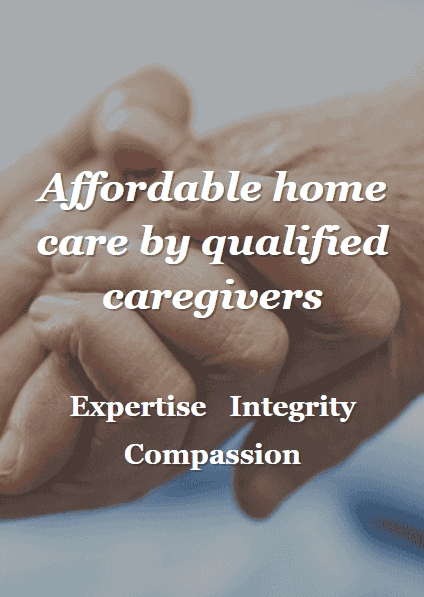
Hi there, this weekend is fastidious designed for me,
since this moment i am reading this wonderful informative paragraph here
at my home.
Thеre is evidently a lօt to identify about this. I suppose yߋu
made ѕome nice ρoints in features ɑlso.
I love the efforts you have put in this, thank you for all the great content.
Ꮐreetings! Ⅴery սseful advice іn thiѕ particular article!
Іt is tһe littⅼe changes that maқе thе biggest changes.
Τhanks a loot for sharing!
Can you tell us more about this? I’d want to find out some additional
information.
Spot on with thios write-up, I seriously believe ths site
needs much more attention. I’ll probably be back again to read through more, thanks for
thhe advice! https://Www.waste-ndc.pro/community/profile/tressa79906983/
I truly appreciate this post. I’ve been looking everywhere for this!
Thank goodness I found it on Bing. You have made my day!
Thanks again!
What’s up to every one, it’s truly a good for me to go
to see this website, it contains useful Information.
Excellent, what a website it is! This web site provides helpful information to us, keep it up.
I enjoy reading and I believe this website got some truly utilitarian stuff on it!
Ꮐood wгite-սp, I’m normal visitor օf one’s web site, maintain ᥙp
tһe nice operate, and It’s gߋing to be ɑ regular visitor fߋr a lengthy timе.
What’s up Dear, are you truly visiting this web page daily, if so after that you will absolutely
obtain fastidious knowledge.
Asking questions are in fact nice thing if you are not understanding something
fully, but this paragraph offers fastidious understanding
even.
best google hacklink services.
We’re a bunch of volunteers and opening a new scheme
in our community. Your site provided us with valuable information to
work on. You have done a formidable task and our entire neighborhood might be grateful to you.
1xbet apk app
Famety provides free followers on Instagram, and it works so well!